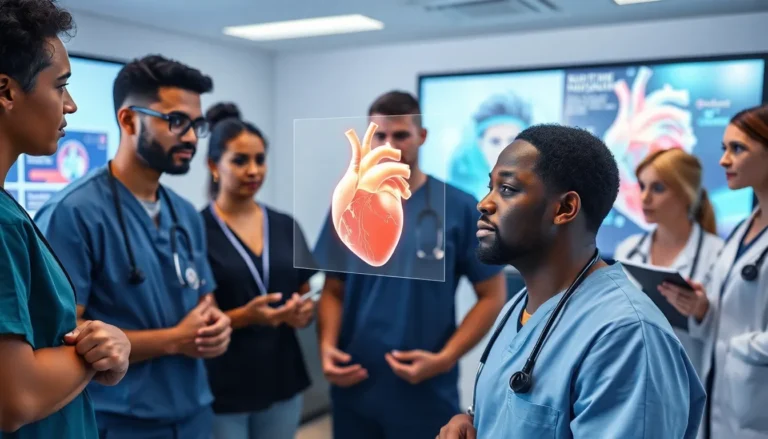Table of Contents
TogglePicture this: you’re scrolling through Safari on your iPhone, downloading that must-have article or hilarious cat video. But when it’s time to find your prized download, you’re met with a digital game of hide-and-seek. Where did it go? Did it run off to join the circus?
Understanding Safari Downloads
iPhone users often face confusion about where Safari stores downloaded content. Understanding this process simplifies locating files.
What Are Safari Downloads?
Safari downloads refer to content saved from the web directly to an iPhone. These may include documents, images, videos, and audio files. When users tap on a download link, Safari sends the file to a designated folder. Typically, the default storage location is the “Downloads” folder in the Files app. Recognizing this helps in efficiently accessing downloaded items later.
Types of Files Downloaded
Safari supports various file types during downloads. Common formats include PDF documents, image files like JPEG and PNG, video formats such as MP4, and audio files including MP3. Each type serves different purposes, such as reading or listening to content offline. Identifying these formats enhances the understanding of Safari’s downloading capabilities, aiding users in making the most of their browsing experience.
Locating Safari Downloads on iPhone
Finding downloaded files on an iPhone can be straightforward with the right steps. Users typically access downloaded content through the Files app or directly via the Safari app.
Accessing the Files App
Opening the Files app allows users to navigate through various storage locations. The “On My iPhone” section often contains a “Downloads” folder, where Safari saves files. Tapping on this folder displays all downloaded items, ranging from documents to images. Users can also use the search bar within the Files app to quickly find specific files by typing in keywords. Sorting files by date or name can also simplify the search process. Regularly checking the “Recently Downloaded” section helps locate newly acquired content efficiently.
Using the Safari App
In the Safari app, users can view recent downloads in a few steps. Tapping the “AA” icon in the address bar opens a menu where the “Downloads” option is available. This option displays a list of files downloaded through Safari, enabling easy access. Users can tap on any item to open or share it directly. Clearing download history ensures a more organized view. Noting that different file types might require specific apps to open can greatly enhance user experience. Regularly checking this section keeps all downloaded files within reach.
Managing Safari Downloads
Managing Safari downloads on an iPhone enhances organization and accessibility. Users can easily control their downloaded content by knowing how to manage files properly.
Deleting Downloaded Files
Deleting downloaded files keeps storage organized. Users can access the Files app to delete unwanted items. First, navigate to the “Downloads” folder, where all recent downloads reside. Next, swipe left on the file they wish to remove and select “Delete.” Alternatively, users can tap “Select” on the top right corner, choose multiple files, and delete them together. Clearing out unnecessary downloads not only frees up space but also makes finding important files simpler. Regularly checking and managing downloads is a practical habit for maintaining an efficient device.
Organizing Downloaded Files
Organizing downloaded files improves file retrieval. Users should create folders within the “Downloads” section for specific categories such as documents, images, or videos. To do this, accessing the Files app is essential. Tap the “three dots” icon, select “New Folder,” and name it accordingly. Moving files into these folders can be done by tapping and holding the file, then selecting “Move.” Utilizing tags can also help categorize files for quick access. Consistently organizing downloads streamlines file management and ensures users locate what they need without hassle.
Troubleshooting Safari Downloads
Issues with downloads can occur on iPhones, but troubleshooting these problems can often restore functionality quickly. Here are common concerns and strategies to address them.
Common Issues and Solutions
Downloads may not appear after completion, causing confusion. Users should first check the “Downloads” folder in the Files app. If nothing appears, it’s worth inspecting the “Recently Downloaded” section. Sometimes, restrictions or insufficient storage space can block downloads, so users must ensure their device is not full. Issues can also arise with specific file types not being compatible; checking app compatibility often resolves this. If files fail repeatedly, restarting the device might provide a quick fix.
Tips for Successful Downloads
To ensure smooth downloads, use a stable internet connection. A strong Wi-Fi signal often minimizes interruptions during file transfers. Additionally, keeping iOS updated enhances overall performance and security. Users should also regularly check the storage space on their devices. Managing storage proactively prevents download failures due to insufficient space. When downloading multiple files, organizing them into folders right away can simplify future access. Bookmarking web pages with download options allows for quicker retrieval later on.
Finding Safari downloads on an iPhone doesn’t have to be a frustrating experience. With the right knowledge of where to look and how to manage files, users can easily access their downloaded content. Utilizing the Files app and Safari’s built-in features streamlines the process of locating and organizing downloads.
Regularly managing downloads not only enhances accessibility but also keeps the device clutter-free. By following the outlined steps and tips, iPhone users can enjoy a more efficient browsing experience, ensuring that their downloaded files are always just a few taps away.