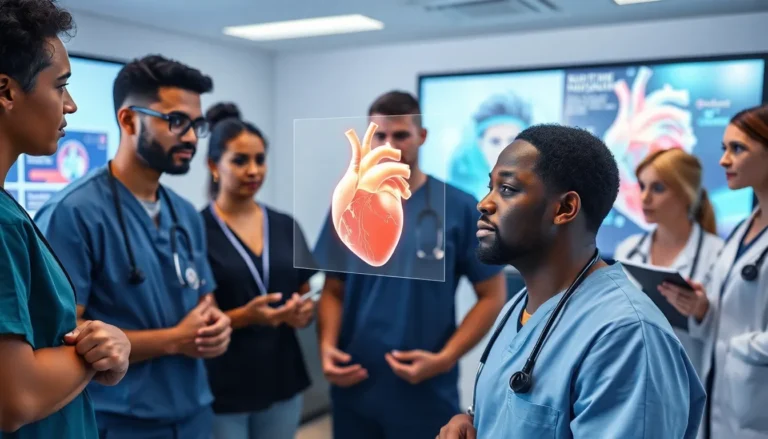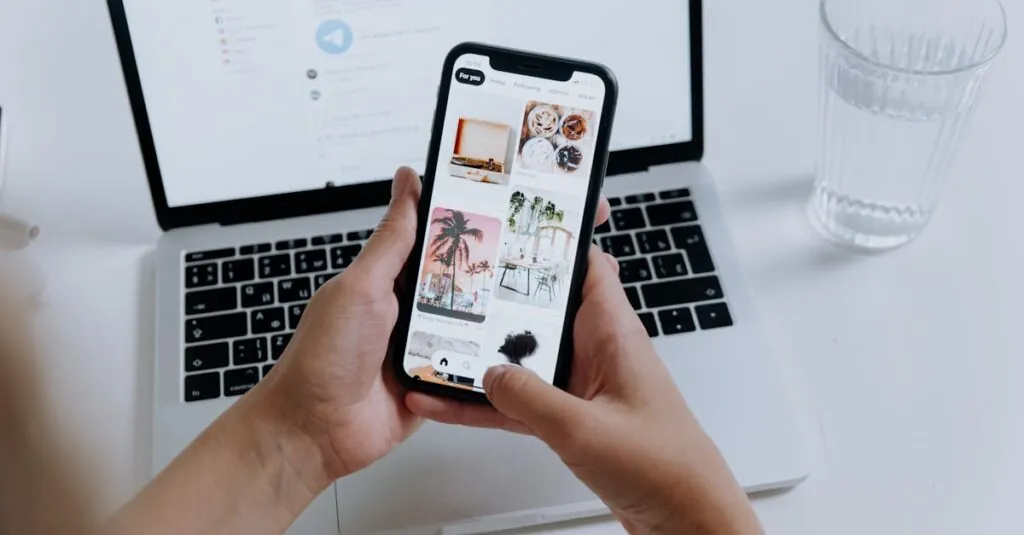Table of Contents
ToggleImagine this: you’re scrolling through your iPhone photos, reliving those epic vacation moments, and suddenly realize that viewing them on a tiny screen just won’t cut it. It’s time to bring those memories to life on the big screen! Casting iPhone photos to your TV isn’t just a techy trick; it’s the ultimate way to impress friends and family.
Understanding Casting
Casting allows users to share content from their iPhones directly to a TV. This technology enhances the viewing experience, turning simple photo slideshows into engaging displays.
What Is Casting?
Casting refers to the process of transmitting audio and visual content from one device to another. Devices like smartphones, tablets, and computers can connect to TVs using wireless protocols such as AirPlay or Chromecast. This interaction creates a seamless sharing experience, enabling content to be viewed on larger screens from a handheld device. Mobile applications often support casting, making it a user-friendly option for showcasing media.
Benefits of Casting iPhone Photos to TV
Showcasing iPhone photos on a TV offers several advantages. First, it provides a larger screen experience, facilitating better viewing for groups. Friends and family can gather around, enjoying memories together. Second, it strengthens interactions by fostering conversations triggered by shared images. Lastly, high-quality displays highlight the details in photos, making memories come alive. With casting, sharing moments transforms from a private experience to a communal one, enhancing enjoyment and engagement.
Methods to Cast iPhone Photos to TV
Casting iPhone photos to a TV can enhance the viewing experience significantly. Several methods work effectively for this purpose.
Using AirPlay
AirPlay enables users to wirelessly stream photos from an iPhone to an Apple TV or compatible devices. First, ensure that both the iPhone and Apple TV connect to the same Wi-Fi network. Open the Photos app on the iPhone, select the desired photos, then tap the share icon. Choose the AirPlay option from the list. Once selected, the photos appear on the TV screen, creating an immersive slideshow experience. AirPlay’s ability to mirror the iPhone screen allows for easy navigation through albums, enhancing group viewing at gatherings.
Using Google Chromecast
Google Chromecast offers an alternative method for casting iPhone photos to a TV. The first step involves connecting the Chromecast device to the TV and ensuring it is on the same network as the iPhone. Install the Google Home app on the iPhone for seamless integration. Open the app to configure the Chromecast, then launch a compatible app that supports casting, such as Google Photos. Select the desired images within the app and tap the cast icon. This approach projects photos to the TV, turning ordinary viewing into an engaging activity for friends and family.
Preparing Your Devices
Preparing your devices ensures a smooth casting experience for displaying iPhone photos on your TV. Follow these steps to set up everything correctly.
Ensure Compatibility
iPhone compatibility with the TV is crucial before casting. Apple TV supports AirPlay seamlessly, making it an ideal choice. For Chromecast, ensure the TV is compatible with Google Home. Check that the iPhone runs iOS 12 or later for optimal performance. When using smart TVs, confirm they support casting protocols. Using compatible devices eliminates connectivity issues.
Connect to the Same Wi-Fi Network
Connecting both the iPhone and the TV to the same Wi-Fi network is essential. Verify the Wi-Fi settings on the iPhone to ensure proper connection. Check the TV settings to confirm it’s connected to the same network. Both devices need this connection for AirPlay or Chromecast to function effectively. When both are on the same network, it enables seamless streaming of photos. Ensure that the connection is stable to avoid interruptions while casting.
Step-by-Step Guide to Casting
Casting iPhone photos to a TV enhances group viewing and makes sharing memories more enjoyable. Here’s how to do it using AirPlay and Google Chromecast.
How to Cast Using AirPlay
To begin with, ensure both the iPhone and Apple TV are connected to the same Wi-Fi network. Open the Photos app on the iPhone and select the desired photos. Tap on the share icon, then select AirPlay from the options presented. Choose the Apple TV from the list of available devices. A slideshow of your selected photos appears on the TV screen, creating an immersive viewing experience that captivates the audience.
How to Cast Using Google Chromecast
Start by connecting the Chromecast device to the TV and ensuring it’s on the same Wi-Fi network as the iPhone. Install the Google Home app on the iPhone. Launch the Google Photos app or a compatible app and select the photos you wish to cast. Tap on the Cast button in the app, followed by selecting the Chromecast device. The photos stream directly to the TV, making it easy to view memories on a larger screen.
Troubleshooting Common Issues
Common issues may arise while casting iPhone photos to a TV. Users often experience connection problems or quality issues.
Connection Problems
Connection problems can disrupt the casting experience. First, ensure both the iPhone and TV share the same Wi-Fi network. Restarting both devices often resolves connection issues. If problems persist, checking for software updates on the iPhone and the TV is essential. An outdated system can prevent proper communication between devices. Users may also verify that AirPlay or Chromecast settings are correctly configured. Sometimes, forgetting the network on one device and reconnecting can help reset the connection. Lastly, interference from other electronic devices or a weak Wi-Fi signal might cause the disconnect, so moving closer to the router can improve connectivity.
Quality Issues
Quality issues can diminish the viewing experience when casting photos. Ensure the TV resolution settings match the capabilities of the iPhone. High-quality photos may lose detail when displayed on lower-resolution TVs. Additionally, users should check the Wi-Fi signal strength. A weak connection can lead to buffering and reduced image quality. Switching to a less congested network can improve performance. Users need to ensure both the iPhone and TV have adequate processing power. Overloaded devices might struggle to display images smoothly. Checking for compatibility with commonly used file formats also ensures better clarity when displaying photos.
Casting iPhone photos to a TV elevates the way memories are shared and enjoyed. By utilizing AirPlay or Google Chromecast, users can transform their simple photo collections into captivating displays that engage everyone in the room. This communal experience fosters connections and conversations, making it ideal for gatherings.
With the right setup and a stable Wi-Fi connection, users can effortlessly showcase their favorite moments on a larger screen. Troubleshooting common issues ensures a seamless experience, allowing for uninterrupted viewing. Embracing this technology not only enhances the enjoyment of photos but also brings friends and family together in a shared appreciation of cherished memories.