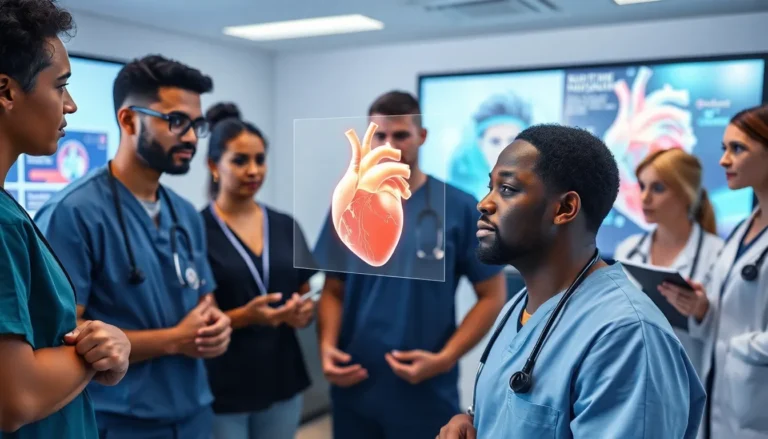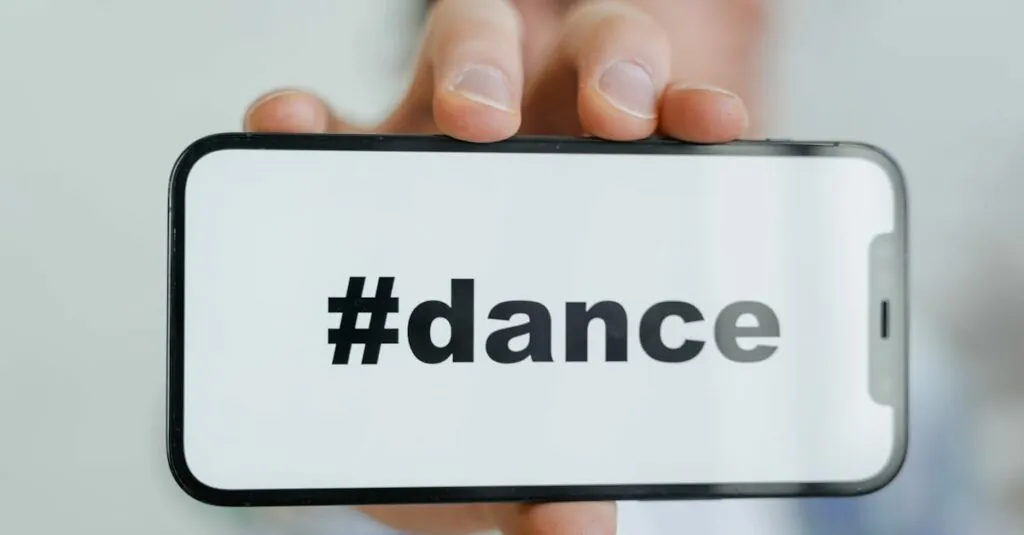Table of Contents
ToggleIn a world where communication is king, sending a PDF via text on an iPhone can feel like trying to teach a cat to fetch. But fear not! It’s easier than it sounds, and soon you’ll be the PDF-sending superstar among your friends. Whether it’s that important report or Aunt Sally’s famous cookie recipe, mastering this skill will save you from the dreaded “Can you send that again?” text.
Overview of Texting a PDF on iPhone
Texting a PDF on an iPhone involves a series of straightforward steps. First, users must locate the PDF document they want to send. This might reside in the Files app, an email, or a cloud storage service. Once they find the document, sharing options become available directly through the application.
In the Files app, tapping the PDF opens it. A share icon appears in the bottom left corner, which users can select. They then choose the Messages app from the sharing options. After that, entering the recipient’s contact or phone number prompts the user to send the PDF instantly.
Additionally, if the PDF is within an email, the user can long-press the attachment. This action reveals a menu with sharing options, allowing users to open the PDF in a compatible app. Following this, they can share it via text messages, repeating similar steps outlined earlier.
Another method utilizes cloud storage apps like Google Drive or Dropbox. Users navigate to the PDF file and tap on it, leading to sharing options where they can select Messages. By tapping on the app, they initiate the sending process directly.
Options for sending PDFs to multiple recipients are also available. Users can add additional contacts within the Messages app before sending. Sending multiple recipients ensures information reaches everyone who requires it seamlessly.
Texting PDFs on an iPhone facilitates quick sharing of essential information. Adapting these methods ensures efficiency in communication and enhances the overall experience of file sharing.
Methods to Text a PDF
Texting a PDF on an iPhone can be straightforward with the right techniques. Here are the main methods to effectively share PDF documents.
Using iMessage
Begin by locating the PDF in the Files app, email, or cloud service. Open the document, tap the share icon, then select the Messages app. Enter the recipient’s phone number or name. After that, tap send. If sharing from an email, long press on the PDF attachment, choose “Share,” and select “Messages.” This method supports sending to multiple contacts simultaneously, allowing quick communication.
Using Email
For emailing a PDF, navigate to the email containing the document. Tap and hold the attachment to reveal sharing options. Select “Share” and choose your email app. Add recipients in the “To” field, ensuring the subject line is clear and informative. Attach the PDF to the message, then send it. This option is useful for larger files and provides an alternative method if text messaging is inconvenient.
Using Third-Party Apps
Many third-party apps facilitate PDF sharing, such as Google Drive and Dropbox. Open the relevant app where your PDF resides. Long press the file and tap “Share,” then select “Messages” from the sharing options. Enter the recipient’s details and send the file directly. Using these apps allows for easy management of files and sharing capabilities across different platforms.
Steps to Prepare a PDF for Texting
Sending a PDF involves a few preparatory steps to ensure smooth texting. Properly selecting and editing the PDF can make the sharing process seamless.
Choosing the Right PDF File
Selecting the correct PDF file is crucial for successful texting. First, locate the document in the Files app, email, or a cloud storage service. Ensure the file contains relevant information and is named appropriately to avoid confusion. Consider the size of the PDF too; larger files may face limitations when sent via text. Aim for files under 5 MB for optimal sharing. Always double-check the content to confirm it meets the recipient’s needs.
Editing the PDF (If Necessary)
Editing a PDF may enhance its clarity before sending. Use editing tools to add annotations, highlight important sections, or remove any unnecessary pages. Applications like Adobe Acrobat or built-in tools within the Files app can facilitate this process. Save all changes to ensure the final version is up-to-date. If multiple recipients require different information, consider creating tailored versions of the PDF. This careful attention to detail helps ensure the message is clear and effective.
Tips for Successful Texting
Texting a PDF on an iPhone becomes seamless with a few key tips. Users should prioritize understanding certain factors to ensure the process is efficient and effective.
Check File Size Limitations
Many messaging platforms impose size limitations on attachments. For iMessage, the maximum file size is typically 100 MB, but keeping PDF files under 5 MB ensures a quicker send. Compressing larger files can be beneficial. Tools available on the iPhone can compress images or reduce PDF size. Smaller files prevent delays, making it easier for recipients to download quickly.
Ensure Compatibility with Recipients
Compatibility with recipients’ devices matters significantly. Some might not access certain file types or specific apps. Sending PDFs usually works best since they are universally readable across various devices and platforms. Always consider the recipient’s preferred method of receiving documents. If someone prefers email over text, choose that instead. Communicating previous experiences with file types can clarify expectations and reduce confusion.
Mastering the art of texting PDFs on an iPhone opens up a world of convenience. With just a few simple steps users can effortlessly share important documents without the hassle of repeated requests. Whether it’s through the Files app email or cloud storage services like Google Drive and Dropbox the process is streamlined and efficient.
By keeping PDFs under 5 MB and ensuring compatibility with recipients’ devices users can enhance their communication experience. This skill not only saves time but also ensures that essential information reaches everyone who needs it. Embracing these methods transforms the way users share documents making it easier to connect and collaborate in today’s fast-paced digital world.