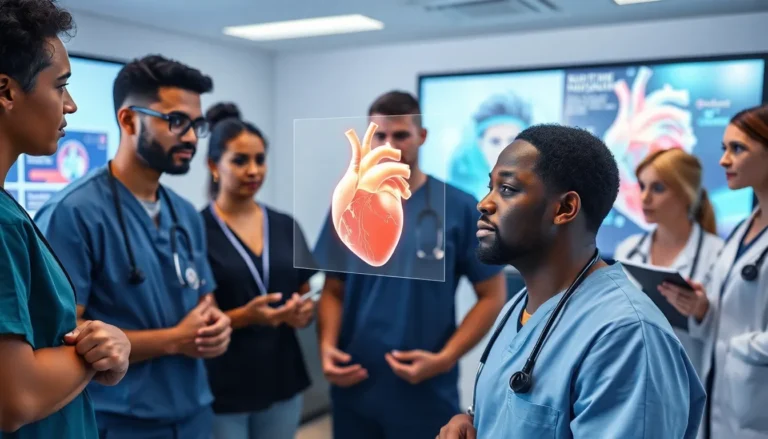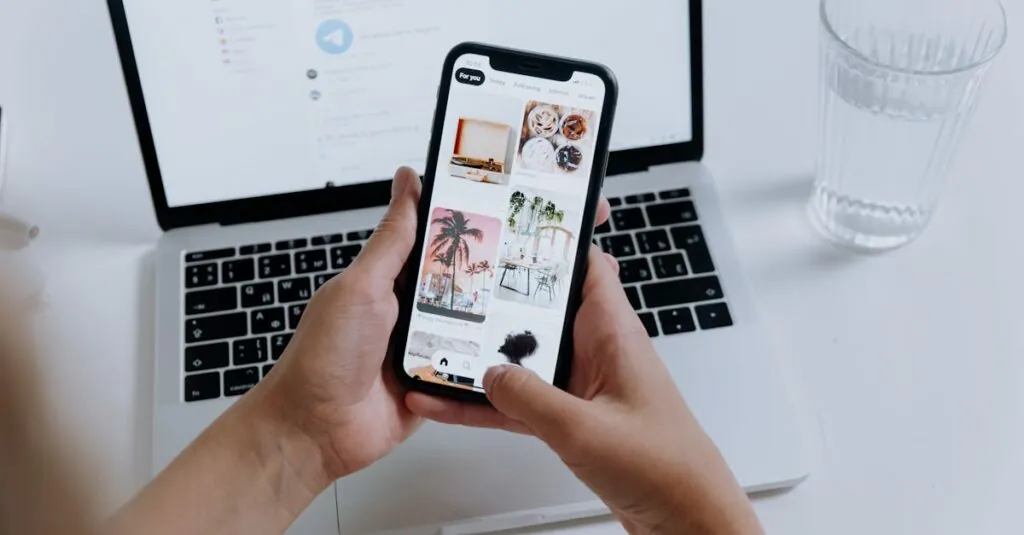Table of Contents
ToggleIn a world where every moment feels Instagrammable, keeping those cherished photos safe and sound is a must. But what happens when your iPhone is bursting at the seams with memories while your Mac sits there looking lonely? Fear not! Syncing photos from your iPhone to your Mac is easier than finding a cat video on the internet.
Methods To Sync Photos From iPhone To Mac
Syncing photos from an iPhone to a Mac can enhance organization and accessibility. Two primary methods accomplish this task: using iCloud Photos and utilizing a USB cable.
Using iCloud Photos
iCloud Photos enables automatic syncing across devices. Users can set this feature in the iPhone’s settings under Photos, where enabling iCloud Photos allows for seamless storage in iCloud. Once enabled, every new photo taken on the iPhone uploads to iCloud, making it accessible on the Mac. Open the Photos app on the Mac to view these synced images. Ensure enough iCloud storage is available to accommodate photos, as the free tier offers only 5 GB. Users can purchase additional storage if needed.
Using USB Cable
Connecting an iPhone to a Mac via USB cable provides another direct syncing method. After plugging in the iPhone, the Photos app opens automatically on the Mac. Users can select the device from the sidebar, displaying all the photos available for import. Checking specific photos or choosing to import all photos allows for tailored syncing options. Once the desired images are selected, clicking the Import button completes the process. This method ensures all photos transfer directly without relying on internet connectivity.
Syncing Via AirDrop
AirDrop provides a quick method for transferring photos from an iPhone to a Mac. Both devices must have AirDrop enabled, ensuring their seamless communication. To get started, open the Photos app on the iPhone and select the desired photos. Tap the share icon located at the bottom left corner. Choose the AirDrop option from the sharing menu, which will display available devices nearby.
The Mac needs to support AirDrop as well. It’s essential to set the Mac’s AirDrop to receive files from either Contacts Only or Everyone. This setting can be checked in the Finder by selecting AirDrop from the sidebar. Once both devices are ready, the Mac will appear on the iPhone screen.
After selecting the Mac, tap on its name to initiate the transfer. A notification appears on the Mac indicating it’s receiving photos. Photos transfer immediately, usually within seconds, depending on the file size. The transferred images will save directly into the Mac’s Downloads folder or the Photos app, based on the user’s settings.
Utilizing AirDrop eliminates the need for cables or additional software. Users appreciate its convenience, especially for sharing multiple photos at once. For those looking to sync quickly and efficiently, AirDrop proves to be an effective solution in managing photo collections. Ensuring both devices are on the same Wi-Fi network may enhance transfer speed, though it’s not always necessary.
Using Third-Party Applications
Third-party applications offer flexible solutions for syncing photos from an iPhone to a Mac. Many users prefer software like Google Photos, Dropbox, or Image Capture due to their ease of use and efficiency.
Google Photos allows users to back up pictures automatically. Install the app on both devices, then log in using the same Google account. After enabling the backup option, photos sync seamlessly across devices, maintaining an organized library.
Dropbox provides cloud storage with a straightforward interface. Users upload photos from their iPhone into the Dropbox app. Access the same account on the Mac, and the uploaded images are available for download or viewing at any time.
Image Capture, a macOS-native application, offers another option. Connecting the iPhone to the Mac via USB triggers Image Capture automatically. Users can select specific photos or choose “Import All” to transfer everything quickly, navigating easily through the app’s user-friendly layout.
Other applications, such as Syncios and AnyTrans, also facilitate photo transfers. These options provide additional features, including selective syncing and support for various file types. With a simple user interface, these apps cater to individuals who need more control over their media files.
Choosing the right third-party application hinges on users’ preferences. Whether looking for cloud options or straightforward direct transfers, different apps serve various needs to enhance photo management, keeping cherished memories organized and accessible.
Troubleshooting Common Issues
Syncing photos from an iPhone to a Mac can sometimes present issues. Users often face problems with iCloud syncing due to insufficient storage. Checking iCloud storage is essential since the free tier only offers 5 GB. If storage is full, users should upgrade their plan or remove unwanted files.
Connection issues can arise with USB syncing. Ensuring that the cable is in good condition is crucial for reliable connectivity. Restarting both devices can also help resolve connection problems. Users should check that the iPhone is unlocked and trust the Mac when prompted.
AirDrop transfers may fail for several reasons as well. To start, ensuring both devices have Wi-Fi and Bluetooth enabled is essential. Users should also verify that AirDrop is set to receive files from either Contacts Only or Everyone. If transfer issues persist, toggling AirDrop off and back on can fix temporary glitches.
For those using third-party applications, encountering compatibility issues might occur. Users need to ensure that their app versions are up to date on both the iPhone and Mac. Checking settings within each app can also reveal sync preferences that need adjustments.
Sometimes, users might mistakenly overlook selecting photos for transfer. When using the Photos app, confirming the selection is key prior to initiating the import process. Taking time to familiarize with the application can streamline the process.
Frequent reboots of devices can help clear temporary glitches affecting the sync process. Patience during these troubleshooting steps can lead to successful photo transfers. If issues persist, consulting official Apple support resources or community forums provides additional guidance and troubleshooting tips.
Syncing photos from an iPhone to a Mac is an essential step for anyone looking to keep their memories organized and accessible. With options like iCloud Photos, USB connections, and AirDrop, users can choose the method that best suits their needs. Third-party applications also provide additional flexibility for managing photo transfers.
By following the outlined steps and troubleshooting tips, users can ensure a smooth syncing experience. Embracing these methods not only declutters the iPhone but also enhances the overall enjoyment of cherished memories stored on a Mac.